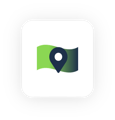Surveys and/or Games not available? Reset your Tapestri app's AD ID and make sure location permissions are enabled.
Reset Android AD ID
A.) Make sure the Tapestri app is not opened or running in the background and then reset your AD ID:
1. On your Android device, go to Settings.
2. Tap Privacy > Ads.
3. Tap Reset Advertising ID and confirm your changes.
B.) Open the app and make sure you see an AD ID at the bottom of the app's Menu tab. You may need to give the app a moment to register your location & new AD ID (turn on Dark Mode via the app Menu tab to see AD ID).
C.) Once you see the AD ID, open the Survey and/or Game tab.
After completing the steps above, you should see the "Earn more by taking surveys" message when clicking the Survey tab, and see available games in the Game tab.
Reset iOS AD ID
Make sure Tapestri app is not opened or running in the background and then go to your phone's settings:
1.) Settings > Privacy & Security >Tracking > toggle OFF Allow App to Request to Track > click Ask Apps to Stop Tracking.
2.) Open Tapestri app, check AD ID (it should now be showing all zeros), then close out the app.
3.) Repeat Step 1 and toggle ON Allow App to Request to Track > scroll down to Tapestri and toggle ON.
4.) Repeat Step 2 and your AD ID should have reset with a new ID. You may need to give the app a moment to register your location & new AD ID.
After completing the steps above, you should see the "Earn more by taking surveys" message when clicking the Survey tab.
Make sure your location permissions are on: